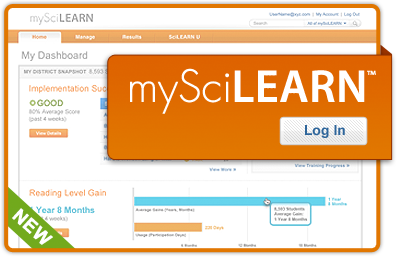My SciLEARN Login at my.scilearn.com
MySciLEARN provides centralized management for the implementation and a reliable, high-performance learning solution for the Fast ForWord and Reading Assistant program. To access the service MySciLEARN users need to log in to their My SciLearn Account.
MySciLEARN Staff Login :
To use the service as a staff member, follow the below steps-
- Go to the staff login page at myscilearn.com
- Enter your Login Email and Password.
- Click Log In to access your MySciLEARN Account.
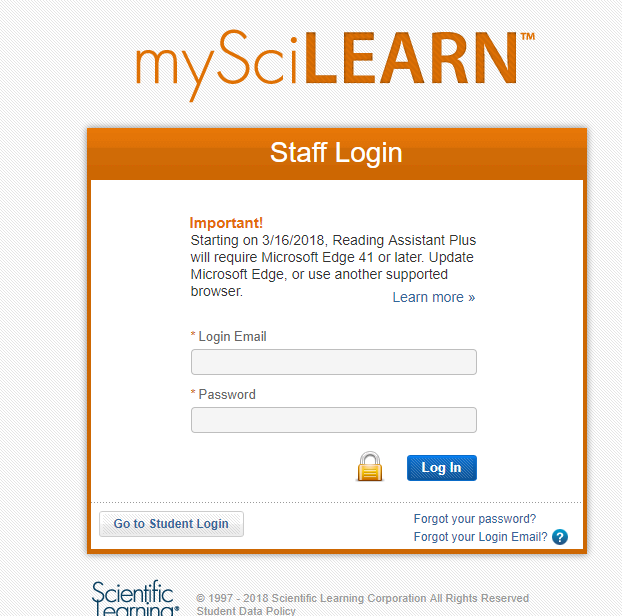
Your Login Email has been emailed to you when your account was created. The email contains a link to set your password. You can reset your Login Email and Password as required. If you have forgotten or you’re your Password click the link provided on the staff login page to reset it. And if you have forgotten or lost your Login Email you have to contact your district or school manager to retrieve it.
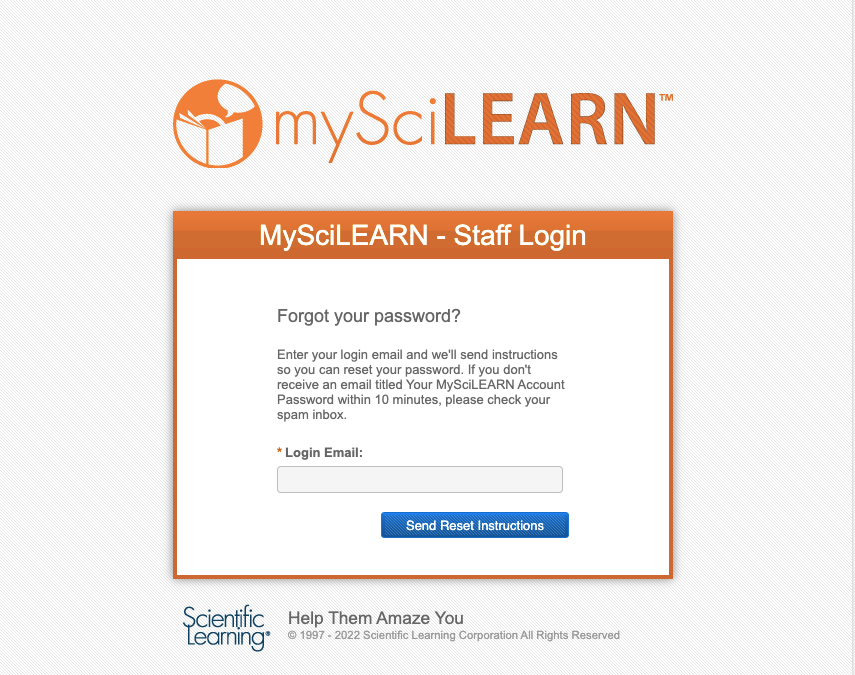
How to Login to Your Scilearn Student Portal?
As a student to access the program you need to-
- Visit the Student login page at myscilearn.com/learner
- You may need to choose your School or District. Enter the first few words and then select from the drop-down (If you face any trouble in this step please contact your teacher)
- Click “Continue” to proceed.
- Enter your Username and Password.
- Click “Log In” button.
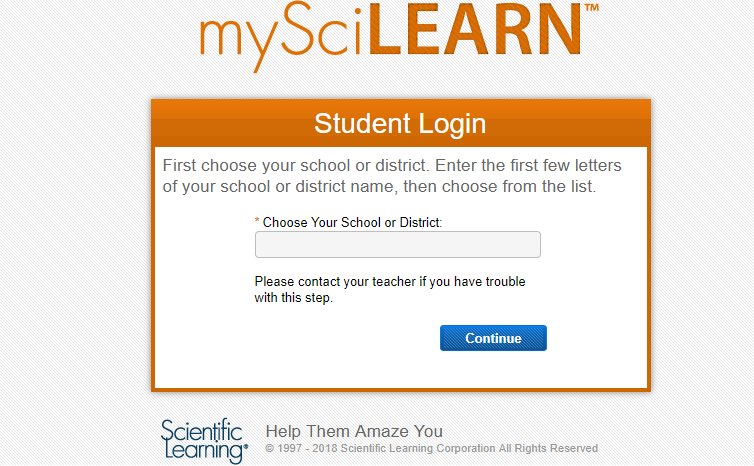
The steps of student login vary on their workstation type. The students may need guidance especially if it is their first-time login. For any problem to access the service students should reach out to their teachers.
Requirements to use My SciLEARN
My SciLEARN users just need a web browser to run the program but there are a few exceptions such as:
- If you want to use the program on your iPad, you have to install or set up the Scientific Learning Program app
- If you are a Reading Assistant user, you need to change it to Reading Assistant Plus or install the Reading Assistant Plug-in, based on your browser or platform.
- As Firefox excluded plug-in support, Reading Assistant is not compatible with the standard Firefox browser. So the students, who want to continue using Firefox with Reading Assistant, need to upgrade it to Firefox Extended Support Release browser (ESR) on their Windows or Macintosh workstations.
- As the Reading Assistant does not support 64-bit browsers, users should not download the Windows 64-bit installer or Firefox ESR.
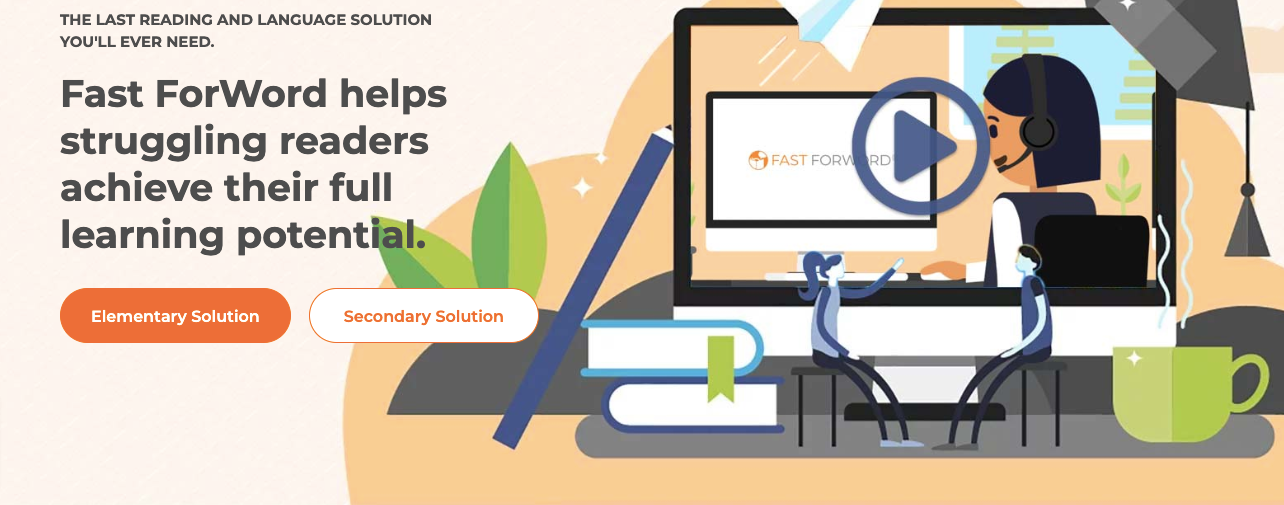
Important Notes on MySciLEARN
- MySciLEARN is hosted and managed by Scientific Learning Corporation
- It is designed for both the students and the teachers.
- In case you misplace your MySciLEARN password, you have to provide your Login Email in order to start the recovery process.
- If you do not receive an email containing Your MySciLEARN Account Password within 10 minutes, check your spam inbox or request to send the password again.

For any questions or concerns, you can call Scientific Learning Customer Support.
888-358-0212 (US & Canada)
520-917-1200 (International)
Reference: