How to Factory Reset a Roku Device:
Just by performing a simple factory reset on your Roku device can fix several technical issues that you are facing right now. It will also prepare your device for new users. After you perform a factory reset on your Roku, you will be starting over a new device that has no account, channels, or personal information. Here, in this article, we will talk about all the methods that you can use to reset your Roku device.
Restarting Roku:
Before performing a factory reset, you must restart your Roku first. It might fix the technical issue if you are facing any. First, try using the on/off switch to turn off and back on. However, you will not get this switch on older Roku streaming sticks. So, you can follow these simple instructions below:
- Use the Roku remote control and start from your Home Page, press the System.
- Then, you have to select the System Restart option.
- From the right side of the screen, simply select the Restart option.
- Your Roku device will take a couple of minutes to turn back on and you will be on the home page.
- Then, you should check if your Roku is performing better or not.
By chance, if your Roku is frozen, then you have to reset it again by following these steps:
- You have to press the Home button exactly five times in a row.
- Then, press the Up button once.
- Then, you have to press the Rewind twice and Fast Forward twice.
- After that, your system will restart, but it may face a few minutes.
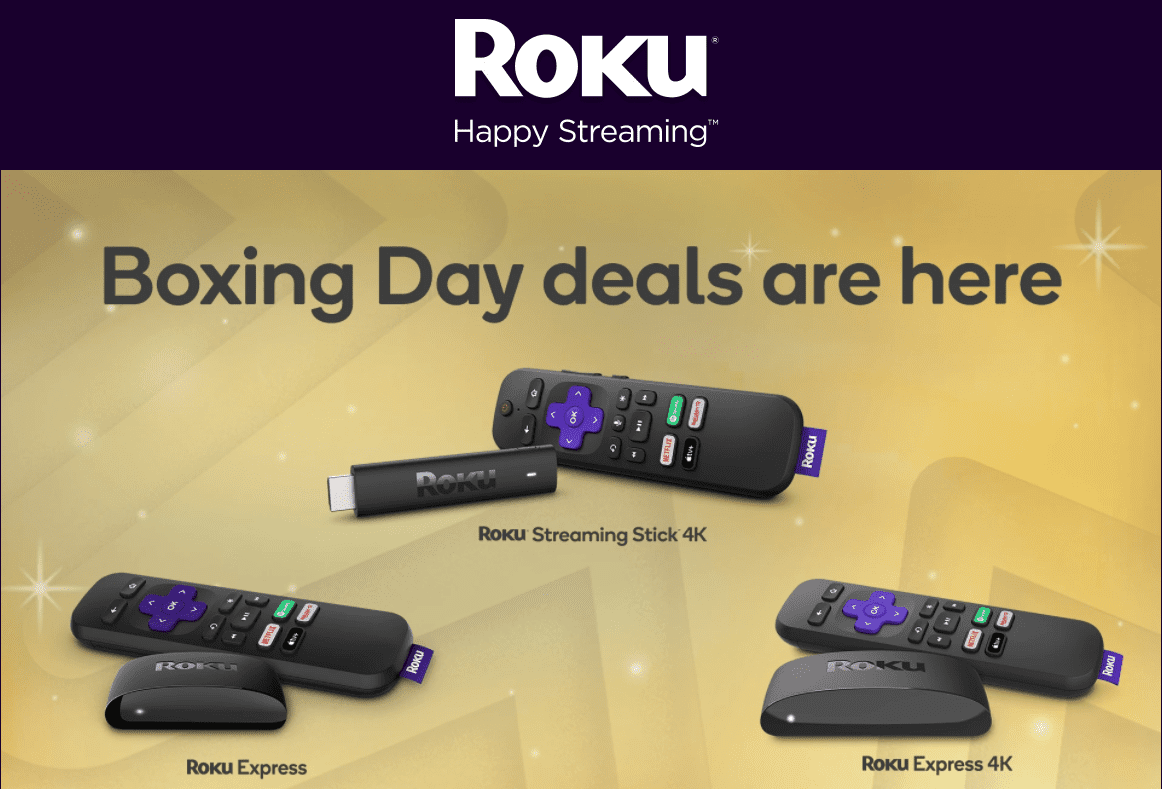
Roku Factory Reset with the Remote:
If restarting your Roku player didn’t fix the problem then you can perform the factory reset. You should know that performing a factory reset will erase all the data that you have stored. After that, your Roku device will be reverted to its default confirmation and you have to go through the setup again. Also, you have to connect your Roku account to the device again:
- Firstly, you just need to press the Home button from your Roku remote.
- Then, you have to press the Settings option and go to the System tab.
- Then, simply select the Advanced System Settings and select the Factory Reset.
- After that, you will get a code on the bottom right of the screen. You have to enter the code to finish the factory reset.
Once it completes the factory reset, it will reset automatically. When the screen comes back, you will see that all the channels and your personal information are gone.
Roku Factory Reset without the Remote:
Sometimes, the Roku streaming stick doesn’t respond to the remote. In that situation, you can do the factory reset from your device itself or use the mobile app as a remote if possible.
Use Roku App as Remote:
If you have a smartphone, then you can simply download the Roku app and use it as a remote. iPhone users can download the app from the Apps Store and Android users will get the app from the Google Play Store.
If you have successfully installed the Roku app on your smartphone, then follow these simple instructions below:
- You have to sign in to your Roku account and connect your app to the saved Wi-Fi network as your TV.
- Then, you have to tap on the Device option from the bottom of the screen.
- Then, simply tap on your Roku device.
- Once the Roku device is connected, you have to tap on the Remote option.
- Then, you can use your phone as a Roku remote control.
However, you will require the Roku remote to set all this up for the first time. If you cannot use the app as a remote control, but still you can perform the factory reset using the reset button.
Also Read: Starz Subscription Cancle Online
Use the Reset Button:
Luckily, most Roku devices and televisions have a physical factory reset button. You can check the manufacturer’s manual to locate the reset button quickly. Such as, on TCL Roku TV’s reset button, is located on the right side of the television above the HDMI ports.
- Firstly, you need to search for the reset button or pinhole on the back of your Roku streaming stick or television.
- You have to press and hold the button for 20 seconds. If the button is the form of a pinhole, then simply insert something which fits and keep it pressed for 20 seconds or so.
- If you do it right, then the power light will start blinking on your device. This means you have to finish the factory reset on your device.
- Then, you can simply release the Reset button.
Resetting the Network:
If you are facing any issue with your Roku which is not fixed with the factory reset, then the problem could be on the Wi-Fi connection. In that case, you should reset the connection by following these steps:
- From the start screen, you have to select the Settings option.
- Then, select the System and open the Advanced System Settings tab.
- You have to select the Network connection reset and then Reset connection on the right side of the screen. It will remove all the stored wireless information.
- Then, you can go back to the Settings and open the Network.
- You have to select Set Up a new connection and enter the information for the wireless network.
Resetting the Remote:
If the problem is on the Roku remote, then it will still not function after the factory reset. Then, you can follow these instructions:
- Simply remove the battery lid on your remote.
- Then, below the battery slots, you will get a Link/Pairing button.
- You have to press the button while activating your Roku stick and it should connect the remote to your Roku device.
Roku Contact Details:
If you have anything to know about Roku, visit their contact page at www.roku.com/about/contact.